Two-factor verification is more secure than just a password because it relies on two forms of authentication:
- Something you know, like your password.
- Something you have, like a phone or other device that you carry.
The recommended options are:
- Verification code from Microsoft Authenticator app: You’ll use your app to get a verification code you’ll type into the prompt from your account.
- Text code to my authentication phone: You’ll get a verification code as part of a text message on your mobile device. You must enter this code into the verification prompt for your account.
- Call my office phone: You’ll get a phone call on your office phone, asking you to verify your information.
To set up, add, or update your verification options click here:
Text:
- Go to: https://mysignins.microsoft.com/security-info
- Log in if prompted, then choose +Add method
- Select the United States & Enter your cellphone number without a 1.
- Enter the verification text you receive on your cell phone, into the web page.
Authenticator App:
In your desktop browser
- Go to: https://mysignins.microsoft.com/security-info
- Login if prompted, then choose +Add method
- Select Authenticator App then click Next until you see the QR Code
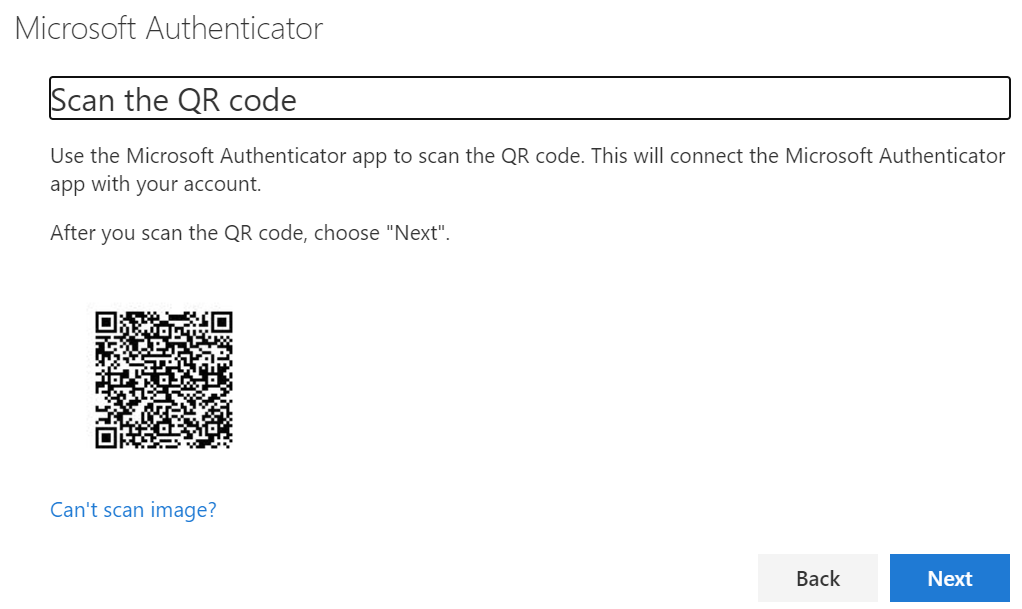
On your cell phone:
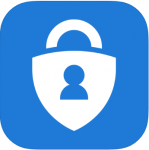
- Download the app: Microsoft Authenticator
- When prompted allow notifications and access to your camera
- Take a photo of the QR code shown on your desktop browser
In your browser
- Click next from the QR Code
On your cell phone:
- Choose Allow
