Adobe InDesign updates change the .indd file format, with each major release. Because of this, it is advisable for all team members to run the same version of the software and coordinate their transition to a new version. Users can manage the update process by:
- Open the Creative Cloud App
- Click the ellipsis next to the currently installed version of InDesign > choose “Other versions”
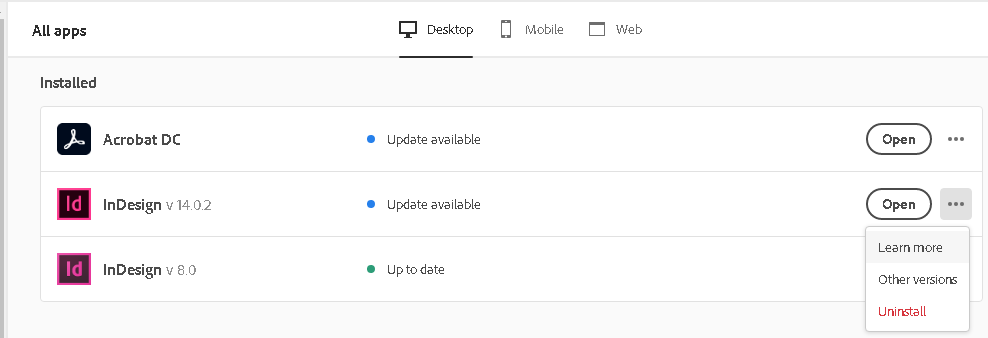
- Here you can reinstall the previous version of InDesign and remove older versions.

If the wrong version of InDesign opens when clicking on an InDesign file, you can change the default program by:
- Right-click on any InDesign File > Open With…
- Check “Always use this app to open .indd files”
- Select your preferred version of the software

If you need to locate the InDesign application, it will be here: C:\Program Files\Adobe\Adobe InDesign CC [year]\InDesign.exe
To disable automatic updates (off by default):
- Open the Creative Cloud App
- Go to File > Preferences > Apps on the left
- Turn off Auto-update
