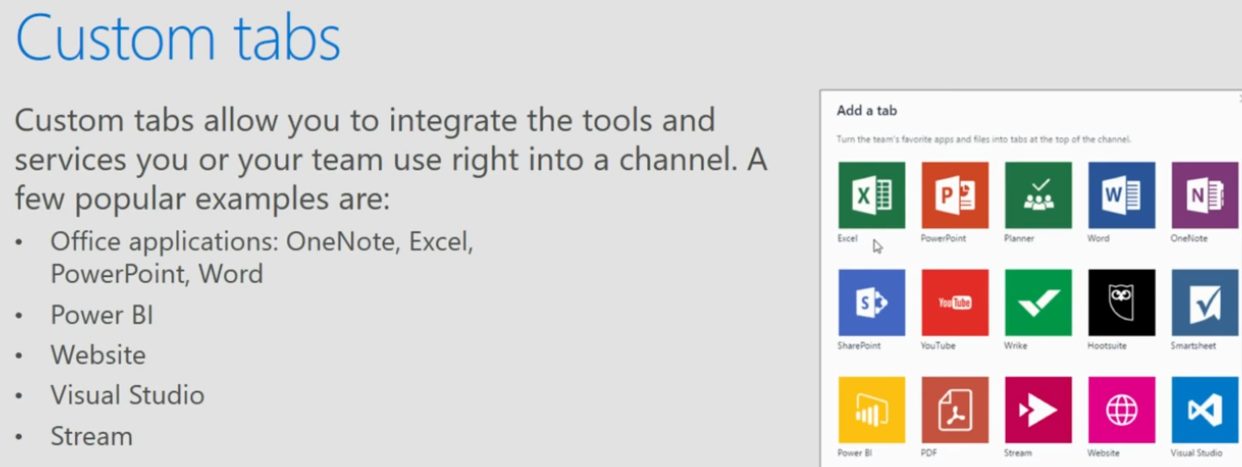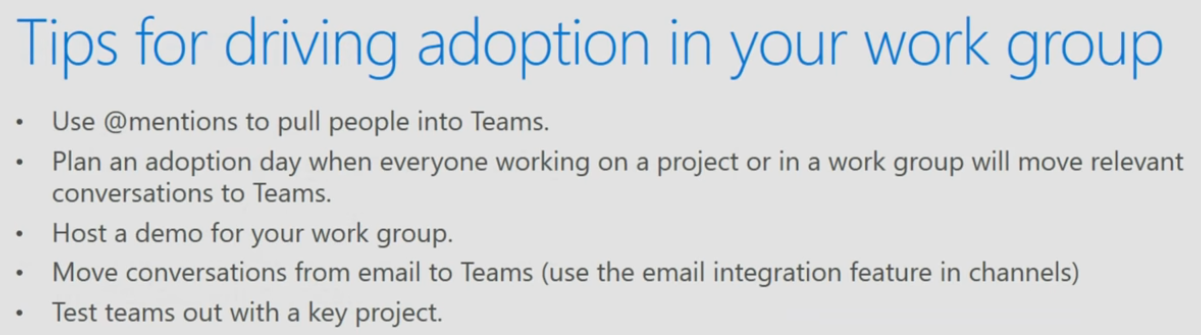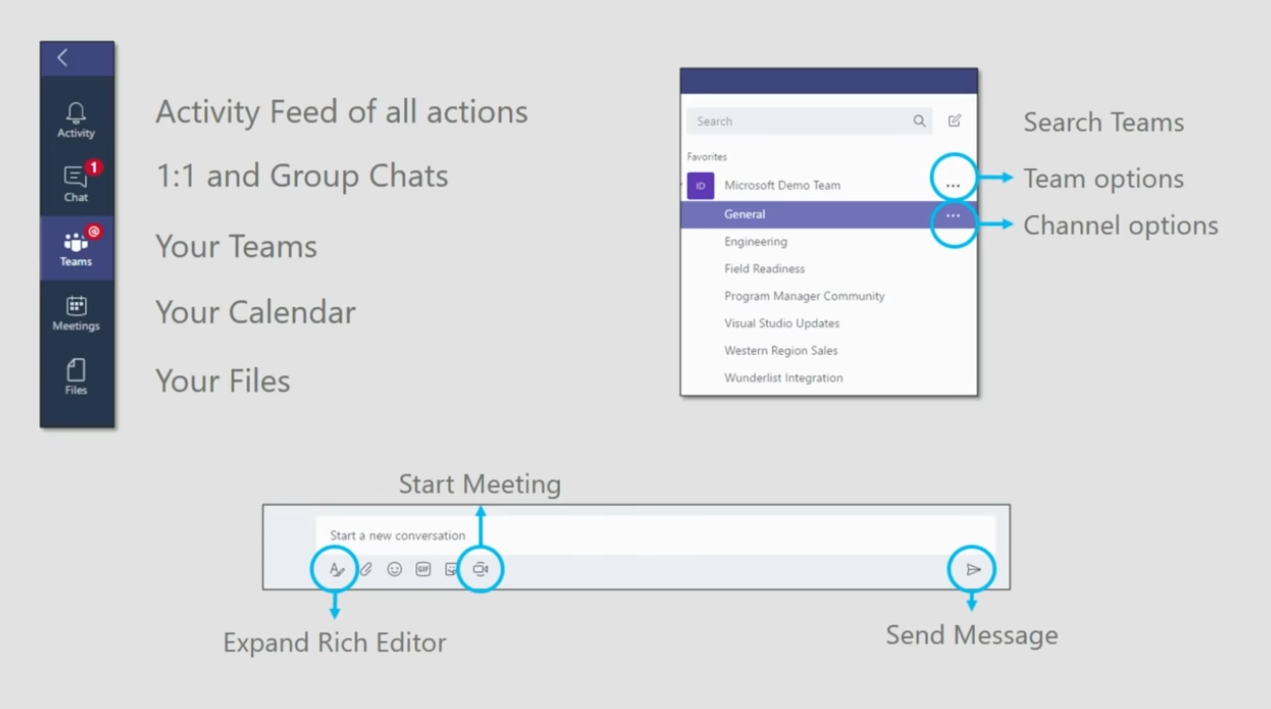Teams is a great tool for real-time collaboration. It allows your office to call, chat and meet one place. Chats are persistent and can be secured to limit access.
Teams is a great tool for real-time collaboration. It allows your office to call, chat and meet one place. Chats are persistent and can be secured to limit access.
Interface
Chat
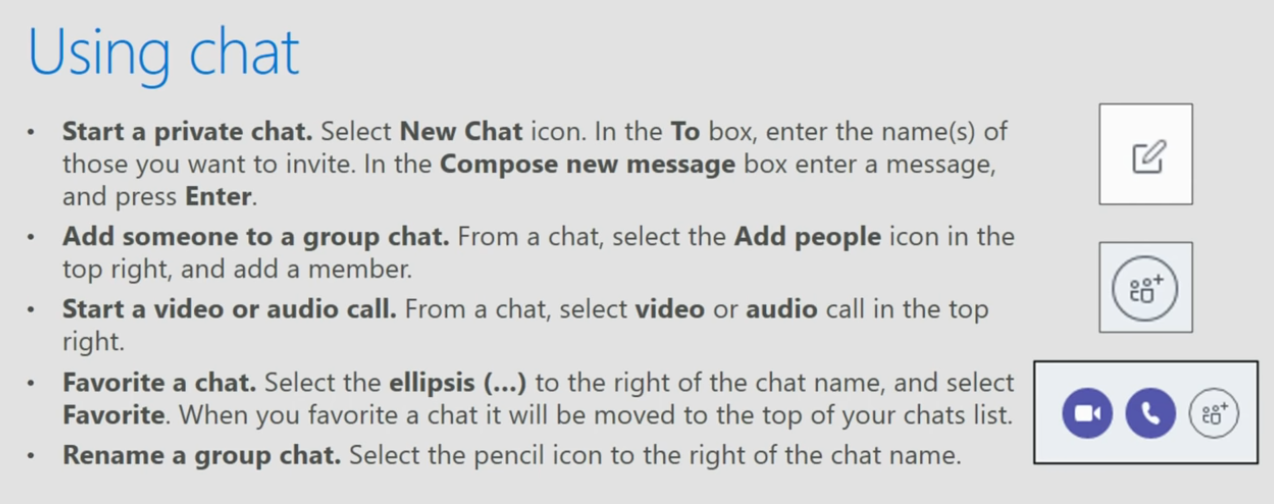
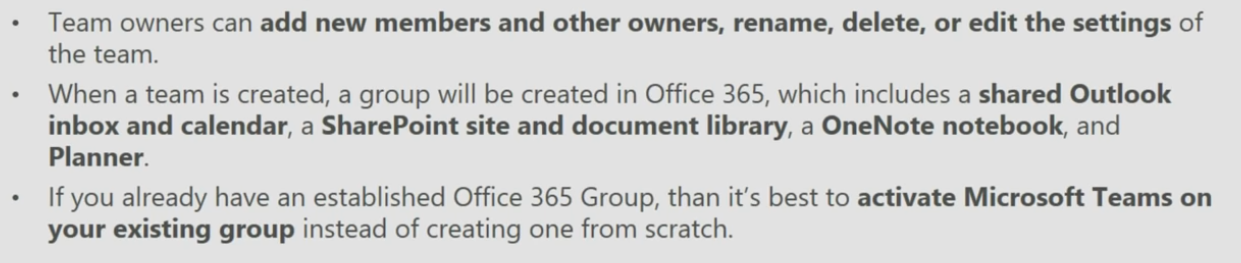
If a chat is private and a user is added, the newly added user will not be able to see the thread history prior to their being added.
Teams
Create groups to organize your office.
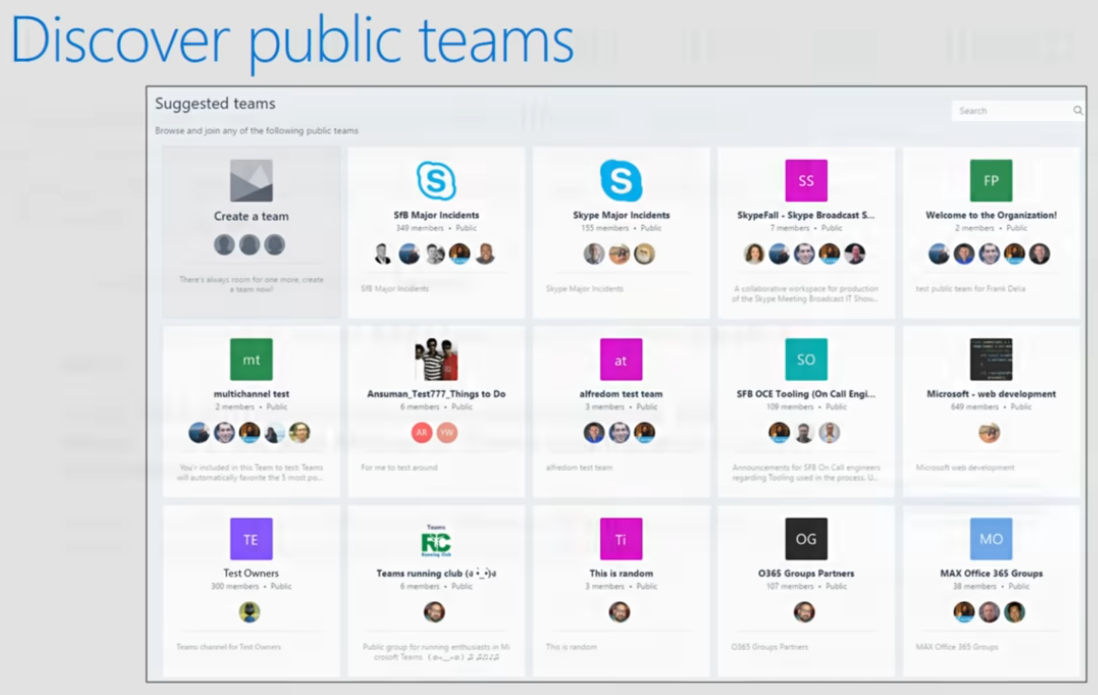

Meetings
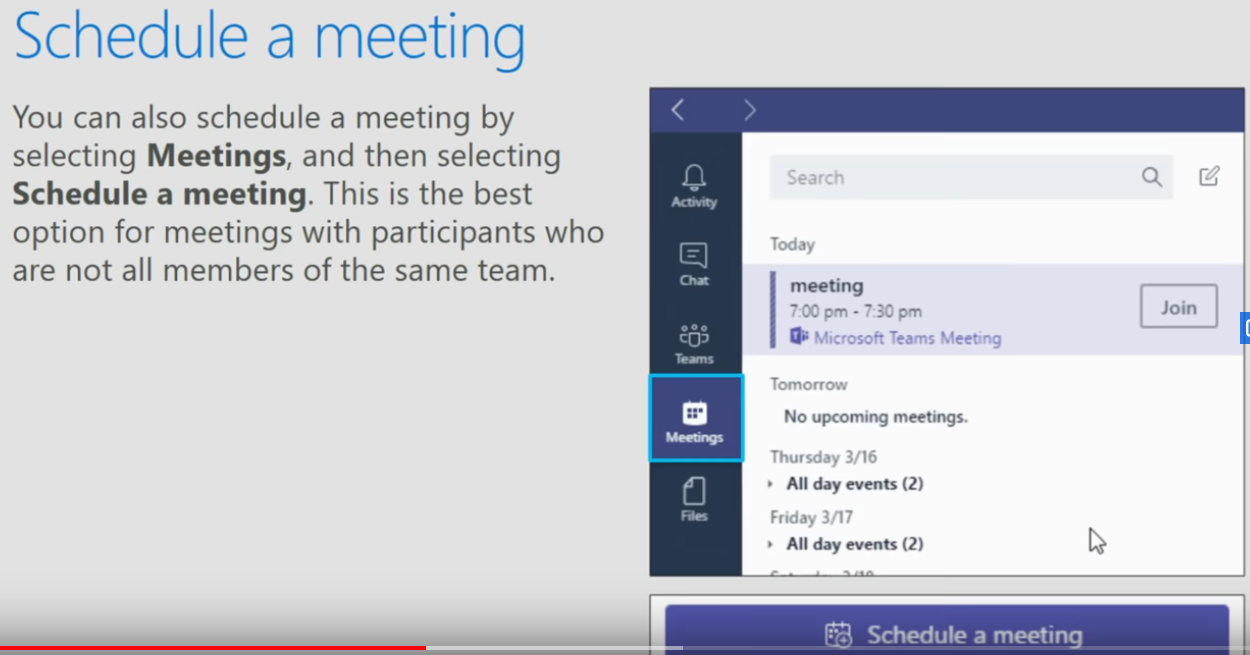
For companies that host their own Outlook data, the Meetings button is moved to within your Outlook desktop application:
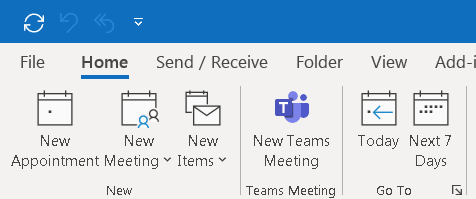
This button creates a meeting link and opens an Outlook invitation.
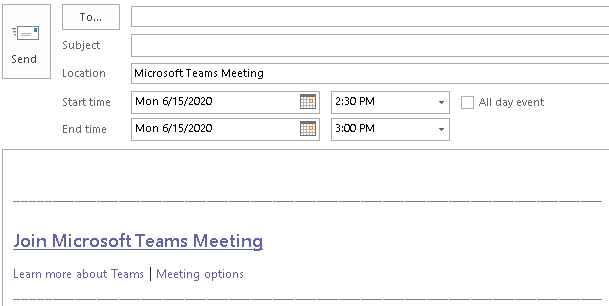
Collaboration tools like Teams, GoToMeeting and Zoom offer scheduling functionality built in to their web interface. It is important to remember that your Calendar resides within Outlook, not those third party tools. All invites should be sent from Outlook to ensure the accuracy of your calendar. This will also provide access to additional Outlook functionality such as the scheduling assistant, participant tracking and simplified rescheduling.
Tabs
Chats are organize your data in various tabs that can extend the applications.
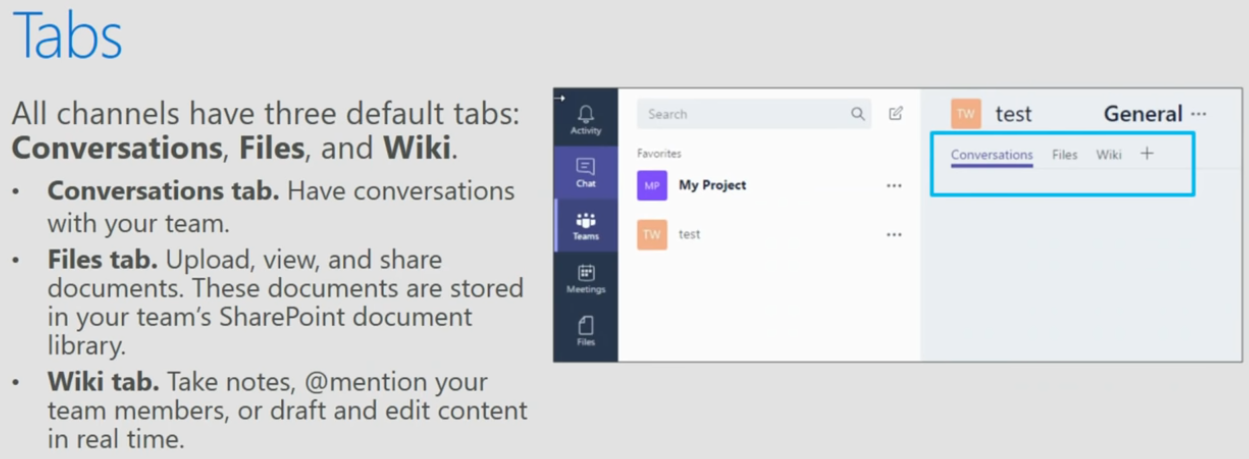
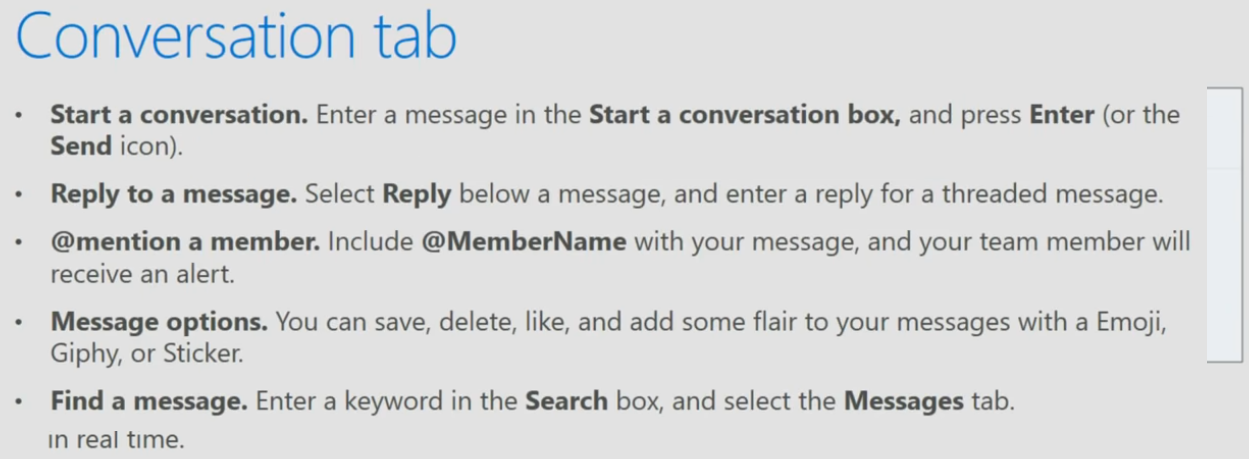
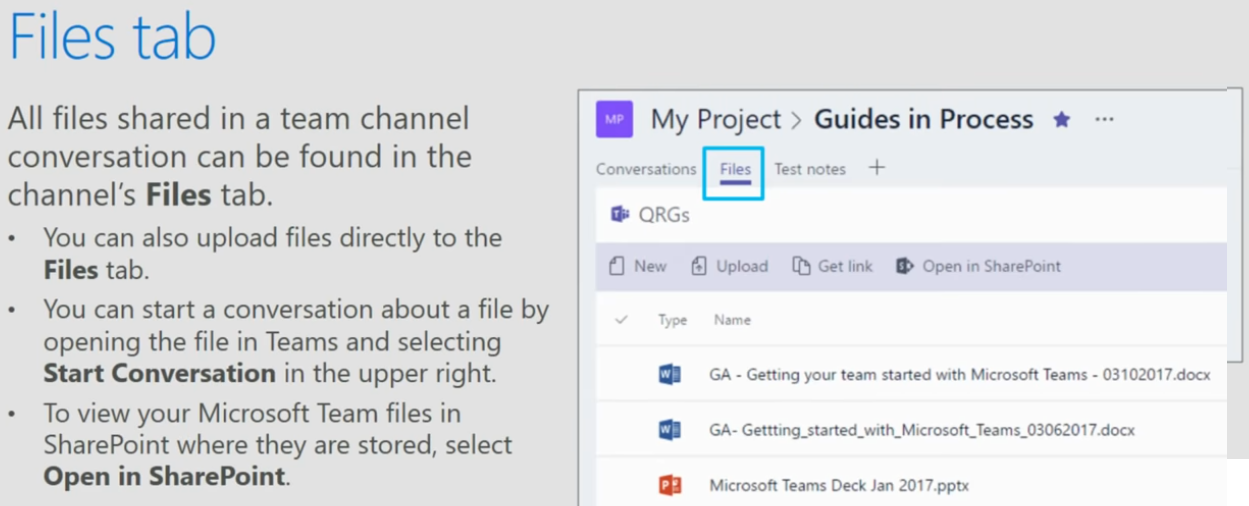
When working with files directly in Teams, you may find the web version of the application to be somewhat limited. To resolve this you can open your files in the full desktop application by choosing “Open in app”.
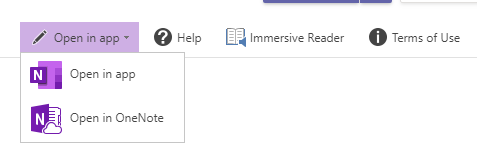
If you plan to collaborate on Excel or Word files, you will find that the web application has a number of advantages, such as simultaneous user access to files and position sharing within Excel.