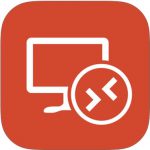Add Public Folder Contacts to your Mobile:
To add public folder contacts to your mobile: In your Outlook desktop app at the bottom left > click the ellipsis (…) > choose folders In the left panel locate Public Folders below your mailbox > expand the folders by clicking the “>” on the left of the folder until you see the contact folder you want to… Read More »